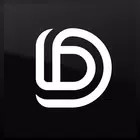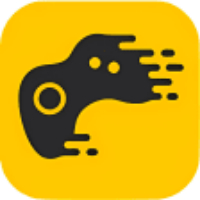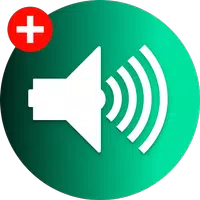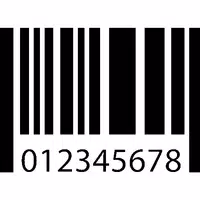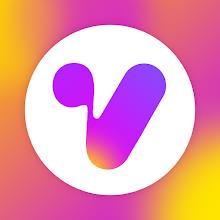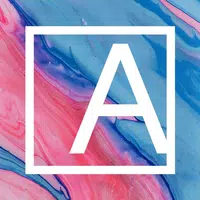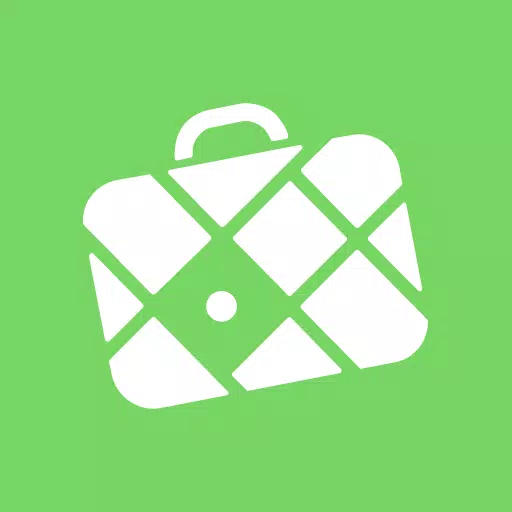Transferring your data from your old phone to your new Samsung Galaxy device is seamless with the Samsung Smart Switch Mobile app. This powerful tool is designed to help you move all your content effortlessly, whether you're coming from an iOS, Android, or even a PC background.
Features:
- Comprehensive Transfer: Move all your content, including contacts, music, photos, calendar, text messages, device settings, and more, to your new Galaxy device.
- Versatile Compatibility: Works with a wide range of devices, including iOS, Android, and PC.
- Multiple Transfer Methods: Choose from wireless or wired transfer options to suit your needs.
- User-Friendly: Free to download and easy to use, ensuring a smooth transition to your new device.
• If you encounter issues downloading from the Google Play Store, try these steps:
- Reboot your phone, navigate to Settings → Apps → Google Play Store → Clear cache and data, then attempt to download again.
▣ Smart Switch Benefits: Smart Switch not only transfers your essential data but also helps you find your favorite apps or suggests similar ones on Google Play™, ensuring you're back to your routine in no time.
▣ Who Can Transfer?
Android™ Users:
- Wireless transfer: Compatible with devices running Android 4.0 or higher.
- Wired transfer: Requires Android 4.3 or higher, a charger cable, and a USB connector.
- Note: Non-Samsung devices with Android versions below 6.0 can only connect to Galaxy devices that support a mobile AP.
iOS™ Users:
- Wired transfer: Supported from iOS 5.0 or above, using an iOS device cable (lightning or 30 pin) and a USB connector.
- iCloud™ import: Compatible with iOS 4.2.1 or higher and an Apple ID.
- PC/Mac transfer via iTunes™: Requires Smart Switch PC/Mac software. Start here: http://www.samsung.com/smartswitch.
Windows™ Mobile Users:
- Wireless transfers: Supported on Windows OS 10.
- For detailed instructions, visit: http://www.samsung.com/smartswitch.
▣ What Can Be Transferred?
- Contacts, calendar (device content only), messages, photos, music (DRM-free content only, not supported for iCloud), videos (DRM-free content only), call logs, memos, alarms, Wi-Fi settings, wallpapers, documents, app data (Galaxy devices only), and home layouts (Galaxy devices only).
- To transfer app data and home layouts, upgrade your Galaxy device to M OS (Galaxy S6 or higher).
▣ Supported Devices:
- Galaxy Devices: Recent Galaxy mobile devices and tablets (from Galaxy S2). Note: Older OS versions (GB/ICS) on Galaxy S2 may cause incompatibility; update the firmware if issues arise.
- Other Android Devices: HTC, LG, Sony, Huawei, Lenovo, Motorola, PANTECH, Panasonic, Kyocera, NEC, SHARP, Fujitsu, Xiaomi, Vivo, OPPO, Coolpad (DazenF2), RIM (Priv), YotaPhone, ZTE (Nubia Z9), Gionee, LAVA, MyPhone (My28s), Cherry Mobile, Google (Pixel/Pixel2).
- Note: Due to device compatibility, Smart Switch may not be installable on all devices.
Additional Requirements:
- Both devices need at least 500 MB of free internal memory space.
- For wired transfers, your device must support the 'Transferring media files (MTP)' USB option.
- If your non-Samsung device frequently disconnects from the wireless network, go to Advanced Wi-Fi settings, disable “Wi-Fi initialize” and “Disconnect low Wi-Fi signal” options, and retry.
※ Application Permissions: The following permissions are required for the app service:
- Phone: To confirm your phone number.
- Call logs: To transfer call log data.
- Contacts: To transfer contacts data.
- Calendar: To transfer calendar data.
- SMS: To transfer SMS data.
- Storage: To save files necessary for data transfer.
- Microphone: For high-frequency audio when searching for Galaxy devices.
- Bluetooth: To search for nearby Galaxy devices using Bluetooth.
- Location: To connect to devices using Wi-Fi Direct, making your location available to nearby devices.
If your system software version is lower than Android 6.0, update your software to configure App permissions. Previously allowed permissions can be reset in the Apps menu in device settings post-update.