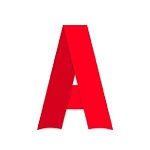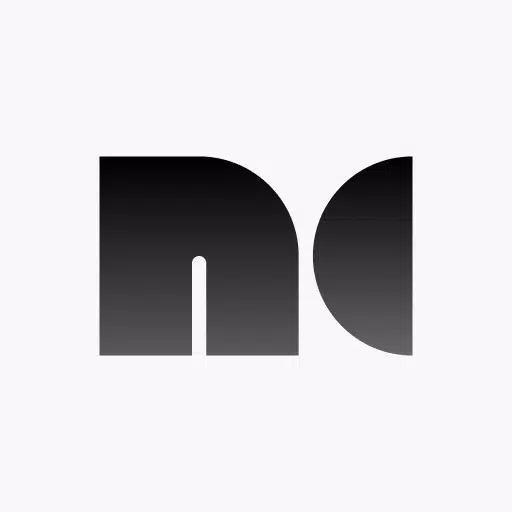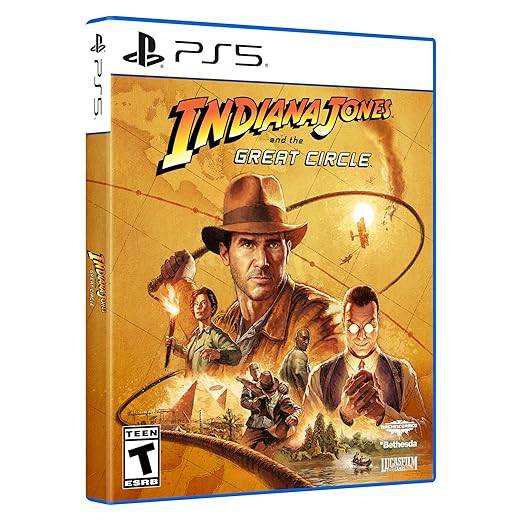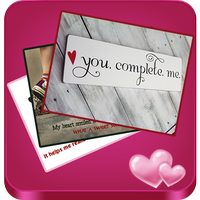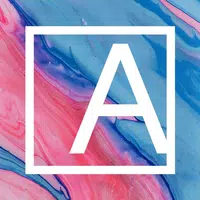High-Quality USB Camera Viewer & HDMI Display
To transform your device into a portable display for Cameras, Gaming Consoles, Laptops, PCs, or other devices with HDMI output, you'll need an HDMI to USB C dongle, also known as a UVC capture device or Video Capture Card. Note that a USB C hub or a USB C to HDMI cable will not suffice for this purpose.
Devices such as Cameras, Endoscopes, and Microscopes equipped with USB streaming capabilities are also supported by Noir. This app supports UVC video streaming and UAC audio streaming, allowing you to choose between OpenGL ES and Vulkan for the graphics backend.
The free version of Noir offers essential functions and an immersive experience, albeit with ads (which are not present during the preview). To access more features and support the ongoing development and maintenance of Noir, consider upgrading to the pro version.
COMMON USE CASES
Camera Monitor: The Pro version enhances your experience with features like LUTs, Histogram, and Edge Detection.
Primary Monitor for Gaming Console & PC: Enjoy Pro features including Visual Effects, Brightness & Contrast Adjustment, App-specific Volume Control, and FSR 1.0.
Secondary Monitor for Laptop: Extend your workspace seamlessly.
Compatibility: Noir works with any device that has HDMI Output or USB Streaming capabilities.
RECOMMENDED VIDEO CAPTURE CARDS
Hagibis UHC07(P) #AD: Affordable and supports convenient PD charging. I recommend the UHC07P if available. Get it here
Genki ShadowCast 2 #AD: Known for its portability, elegance, and beauty. Get it here
MORE PRO VERSION FEATURES
- No Ads, Zero Tracking
- Visual Effects
- Picture in Picture Mode
- Brightness & Contrast Adjustment
- Stretch to Fullscreen
- 3D LUTs
- App-specific Volume Control
- Luminance Histogram & Color Histogram
- Edge Detection
- FSR 1.0
FAQ
Why doesn't Noir recognize my device? Your phone or tablet might not support USB Host (OTG), or the device you're using may not be a Video Capture Card. Additionally, some devices may require a USB hub to supply additional power for the capture card.
Why is the preview so laggy? This is often due to the USB version. Ensure you're using a USB 3.0 capture card with a compatible USB 3.0 cable and port. For USB 2.0 capture cards, use the MJPEG format and keep the resolution at 1080p30fps or below. Some cards support up to 1080p50fps.
Why did my capture card, which was working fine, suddenly fail to connect? This can be due to system issues. A simple restart of your phone or tablet may resolve the problem.
Why does my gaming console or Video playback device show a black screen when connected? This issue is common with PS5 and PS4 when HDCP is enabled. Disable HDCP in the PS settings: Settings -> System -> HDMI. Note that PS3 does not support disabling HDCP. Other devices may also automatically enable HDCP during video playback. While some HDMI splitters can bypass HDCP, this solution is not recommended here; further research is advised.
Why are resolutions other than 16:9 and 4:3 not supported? Currently, no capture cards on the market support ratios other than these. You can use Noir's Stretch feature to adjust to your desired ratio, provided your capture card's EDID supports it and your laptop or computer's output is set accordingly.
LINKS
Special thanks to Genki for supporting Noir's growth: Genki
For the Pixel Font used: Munro Font
Inspired by the Bottom Bar Design: Dribbble
What's New in the Latest Version 6
Last updated on Oct 26, 2024
- Support for Android 15
- Support for 16KB page size
- Added German language support thanks to an anonymous user
- Optimizations for USB2.0 capture cards
- AutoPlay enabled by default, with the option removed
- In-app Screenshot support for the Pro Version
- Bug fixes and other improvements