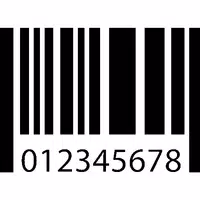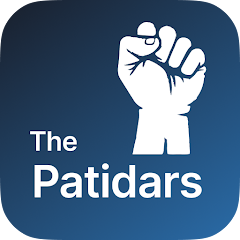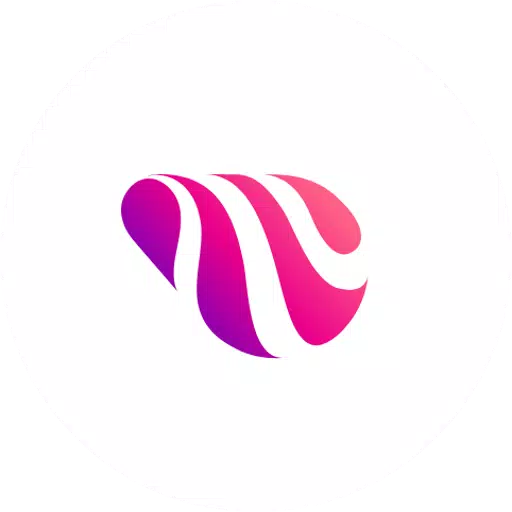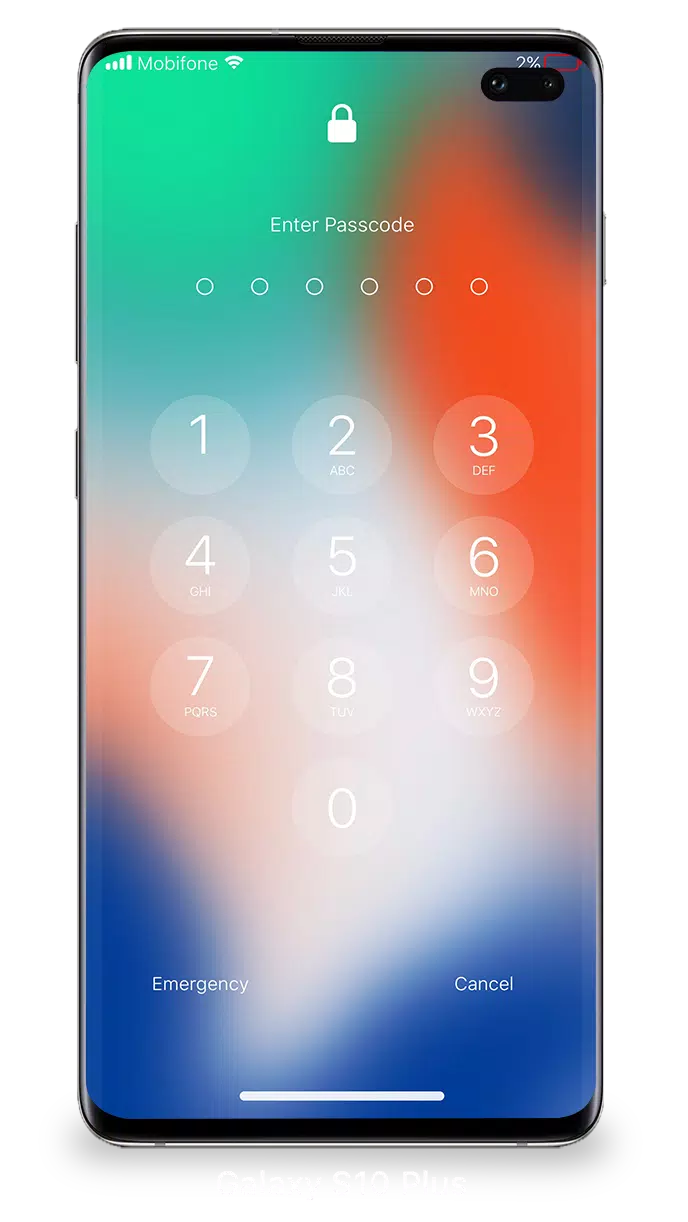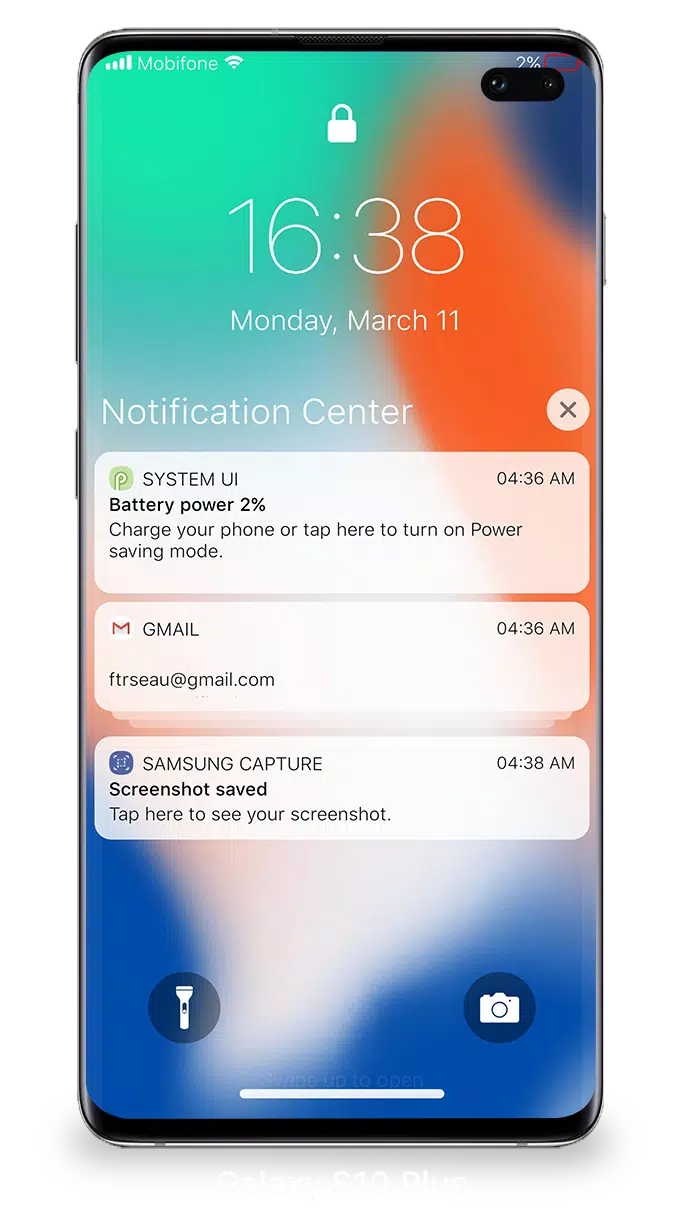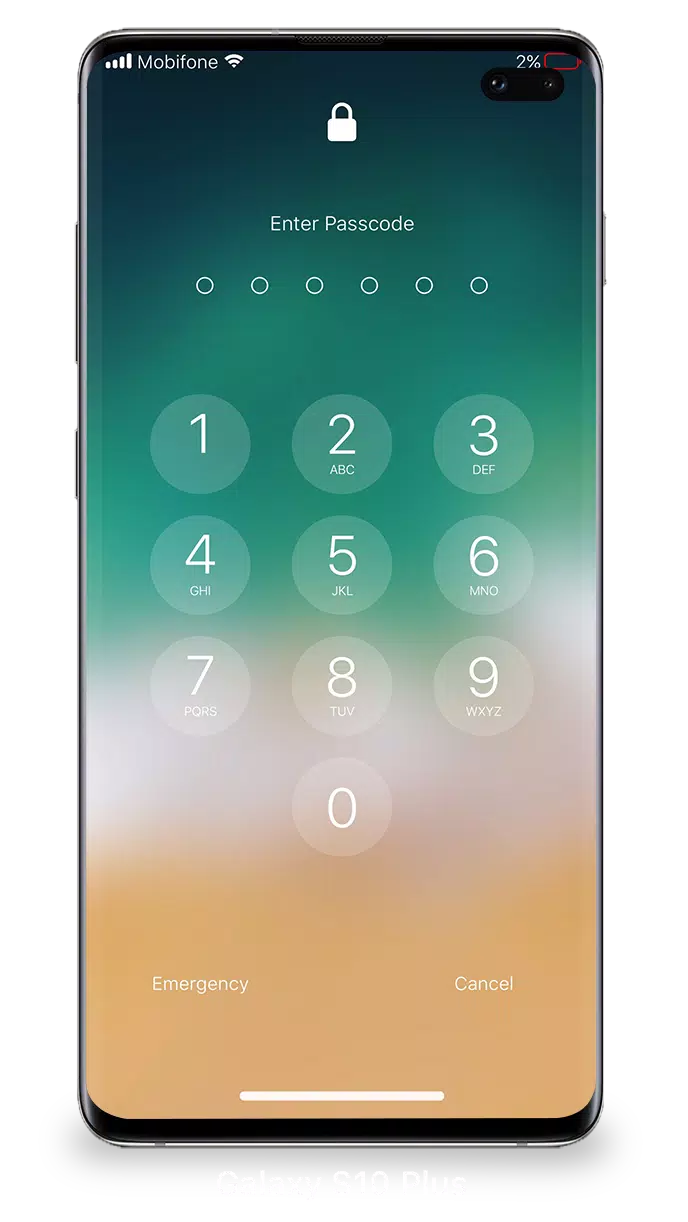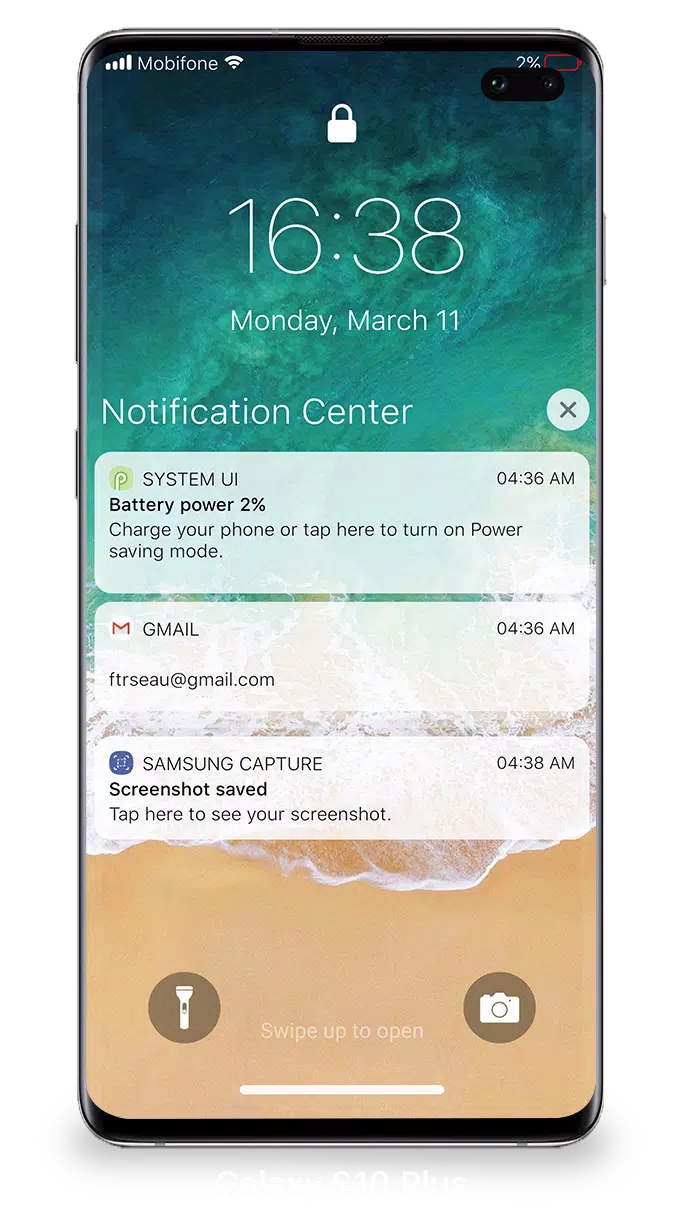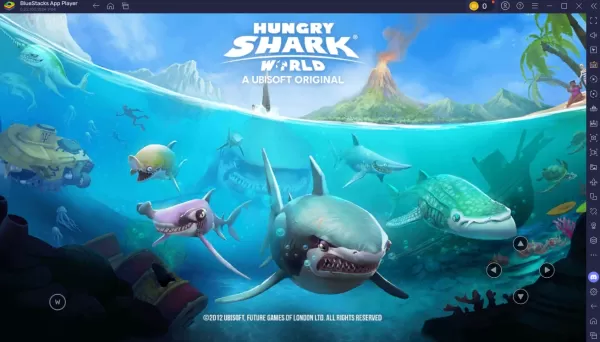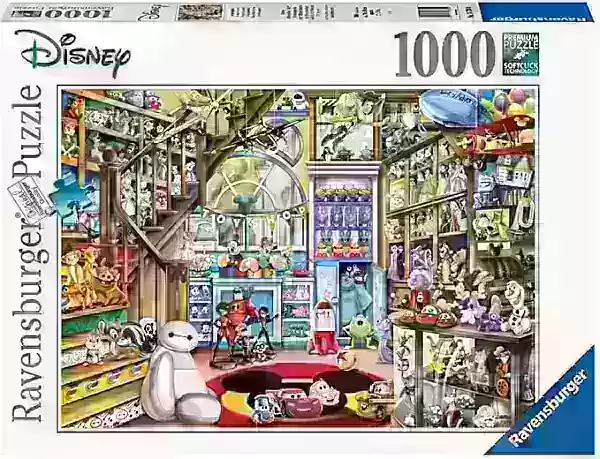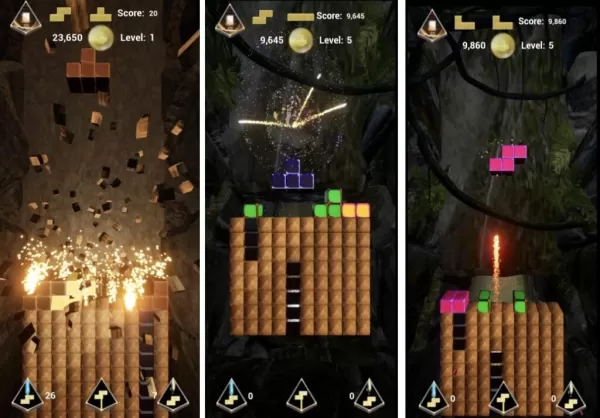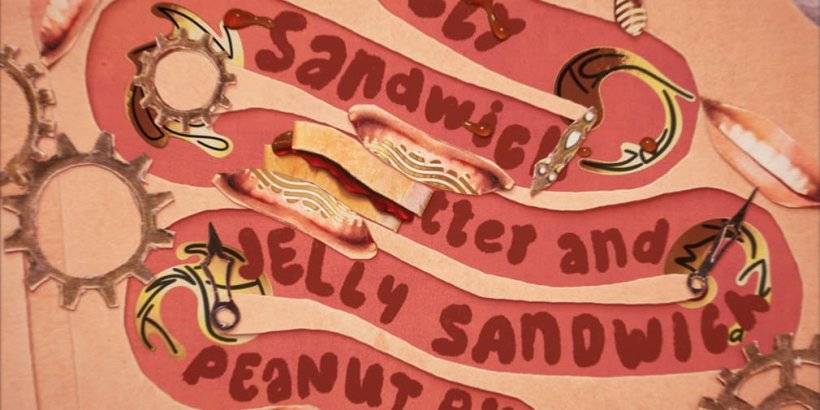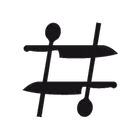With iOS 15, managing your Lock Screen and Notifications has never been easier. You can now view and manage multiple notifications simultaneously, making your device interaction smoother and more efficient. Here’s how to make the most of these features:
To access your notifications from the Lock Screen, simply turn on your iPhone. From there, you can dive into a world of streamlined notification management:
- Tap a single notification or a group to view all notifications from a specific app. This helps you stay organized and quickly address what's important.
- Swipe left over notifications to manage, view, or clear them. This quick action lets you keep your notification center tidy and focused on what matters.
- Manage alerts for specific apps to customize your notification experience. This way, you can ensure you're only getting the notifications you want, when you want them.
To further secure your device, setting a passcode is crucial. Here's how to set one up on your iPhone:
- Open the Settings app and navigate to the "Face ID & Passcode" or "Touch ID & Passcode" section, depending on your device.
- Tap "Turn Passcode On," then enter a six-digit passcode.
- Re-enter your passcode to confirm and activate it, ensuring your data remains protected.
To ensure Lock Screen & Notifications in iOS 15 work seamlessly, you must grant specific permissions. These include:
- CAMERA: Allows you to access the camera directly from the Lock Screen.
- READ_PHONE_STATE: Enables the lock screen to turn off during calls for a better experience.
- NOTIFICATION ACCESS: Grants access to receive and manage notifications on your device.
- READ/WRITE_EXTERNAL_STORAGE: Permits downloading additional wallpapers to personalize your Lock Screen.
- DRAW OVER SCREEN: Allows the Lock Screen & Notification interface to appear over other apps for easy access.
For a detailed walkthrough on how to use Lock Screen & Notifications in iOS 15, check out this video: How to Use Lock Screen & Notifications iOS 15.
Screenshot