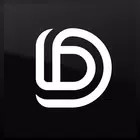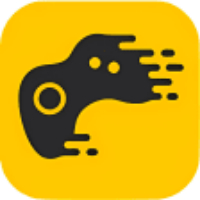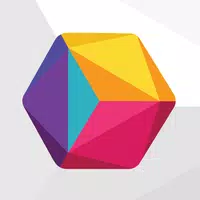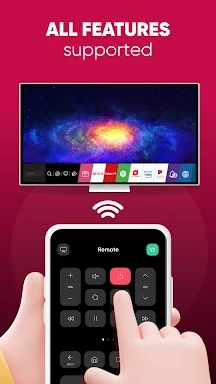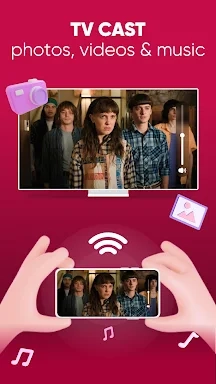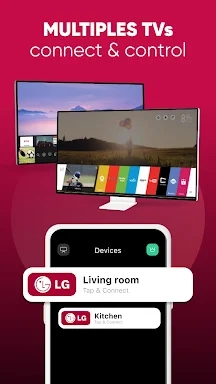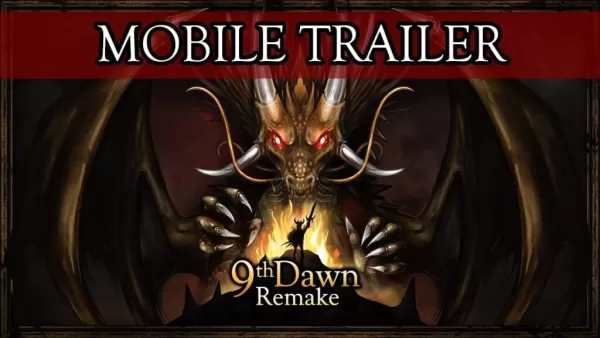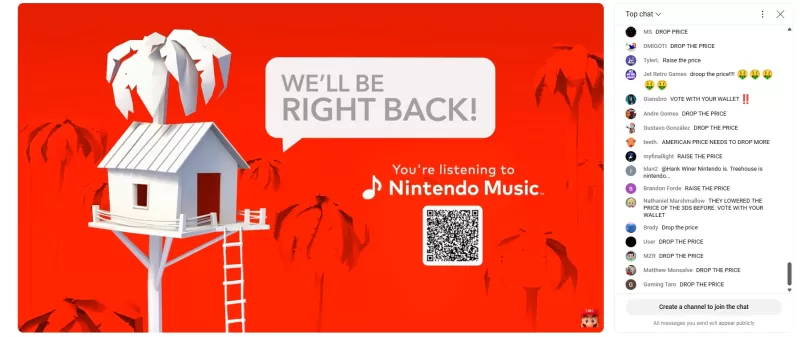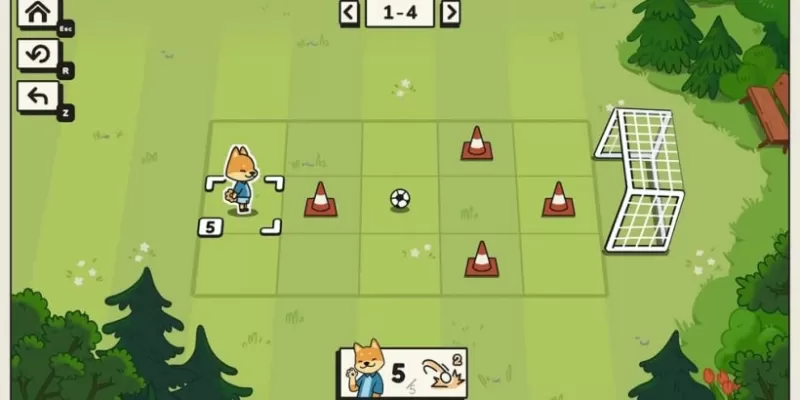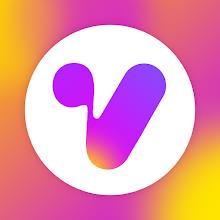The LG Smart TV Remote plus ThinQ app is an exceptional tool that revolutionizes your smartphone into a versatile remote control for your LG Smart TV. With this app, you can easily adjust the volume, switch channels, and smoothly navigate through the webOS interface. Additionally, it facilitates content sharing, allowing you to stream videos, photos, and music directly from your phone to your TV. Designed to work flawlessly with all LG Smart TVs, the app features a straightforward setup process, ensuring you can quickly begin enjoying your enhanced TV experience.
Features of LG Smart TV Remote plus ThinQ:
❤ Smart Share from mobile devices to LG TV Thinq
❤ Fast remote control for LG TV Smart Thinq
❤ Screen Mirroring for photos and videos in HD quality
❤ Easy connection to LG Smart TV
❤ Volume controller like a physical LG TV remote
❤ Flexible navigation with fast touch-pad and customizable app appearance
Conclusion:
The LG Smart TV Remote plus ThinQ app offers a suite of convenient features including smart sharing, screen mirroring, and seamless connectivity to elevate your LG Smart TV experience. With its fast touch-pad navigation and sleek design, this app is essential for LG TV owners who want to control their TV directly from their mobile devices. Download it today to enjoy a seamless viewing and sharing experience on your big screen!
How to use this app?
Download the App: Obtain the LG ThinQ app from the App Store or Google Play Store.
Sign Up or Log In: Create a new account or log in if you already have an LG account.
Set Up Your TV: Make sure your TV is connected to the same Wi-Fi network as your smartphone.
Pair Your Devices: Follow the in-app instructions to scan and pair your LG Smart TV.
Control Your TV: Use your smartphone as a remote to adjust volume, change channels, and navigate menus.
Share Content: Mirror your phone's screen or share specific content like photos and videos on your TV.
Use Advanced Features: Access features such as voice control and smart home integration if your TV supports them.
Troubleshoot: If you encounter any issues, verify your Wi-Fi connection, ensure both devices are updated to the latest software, and refer to the app's help section.
Screenshot