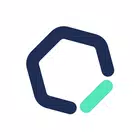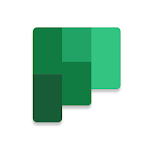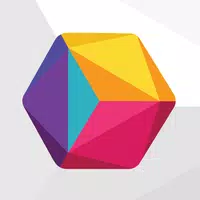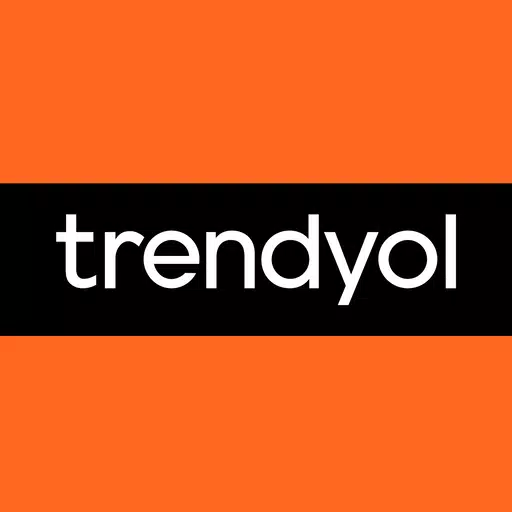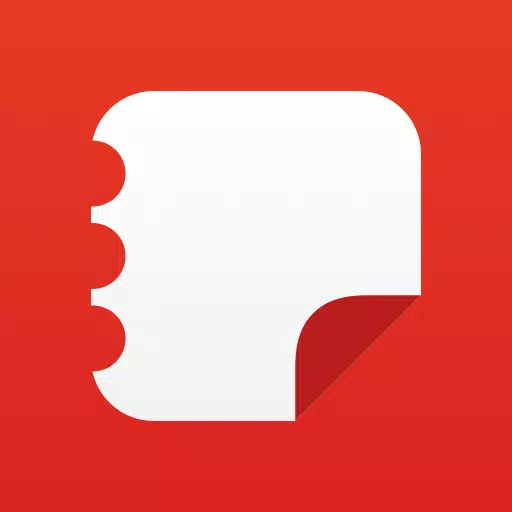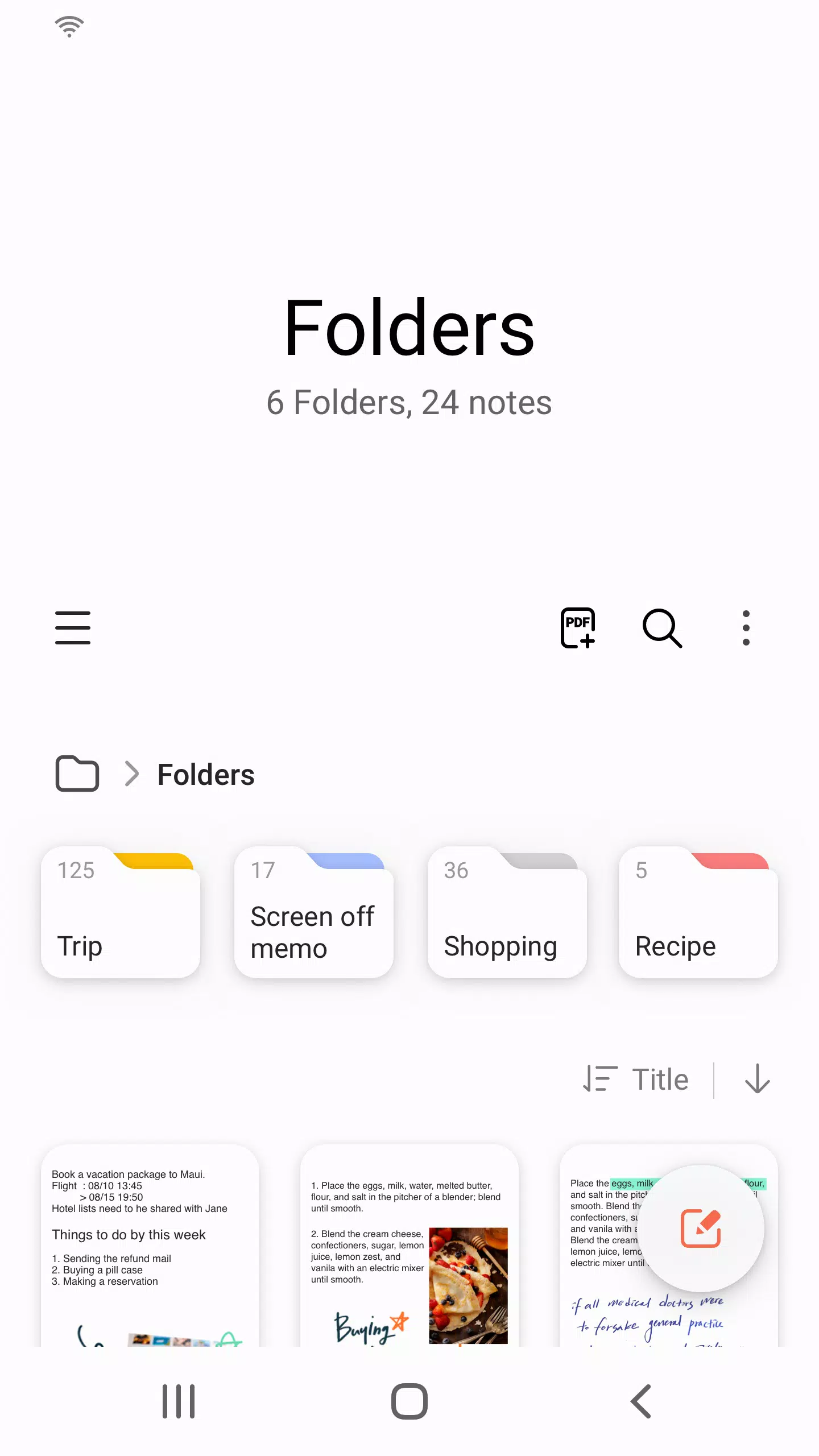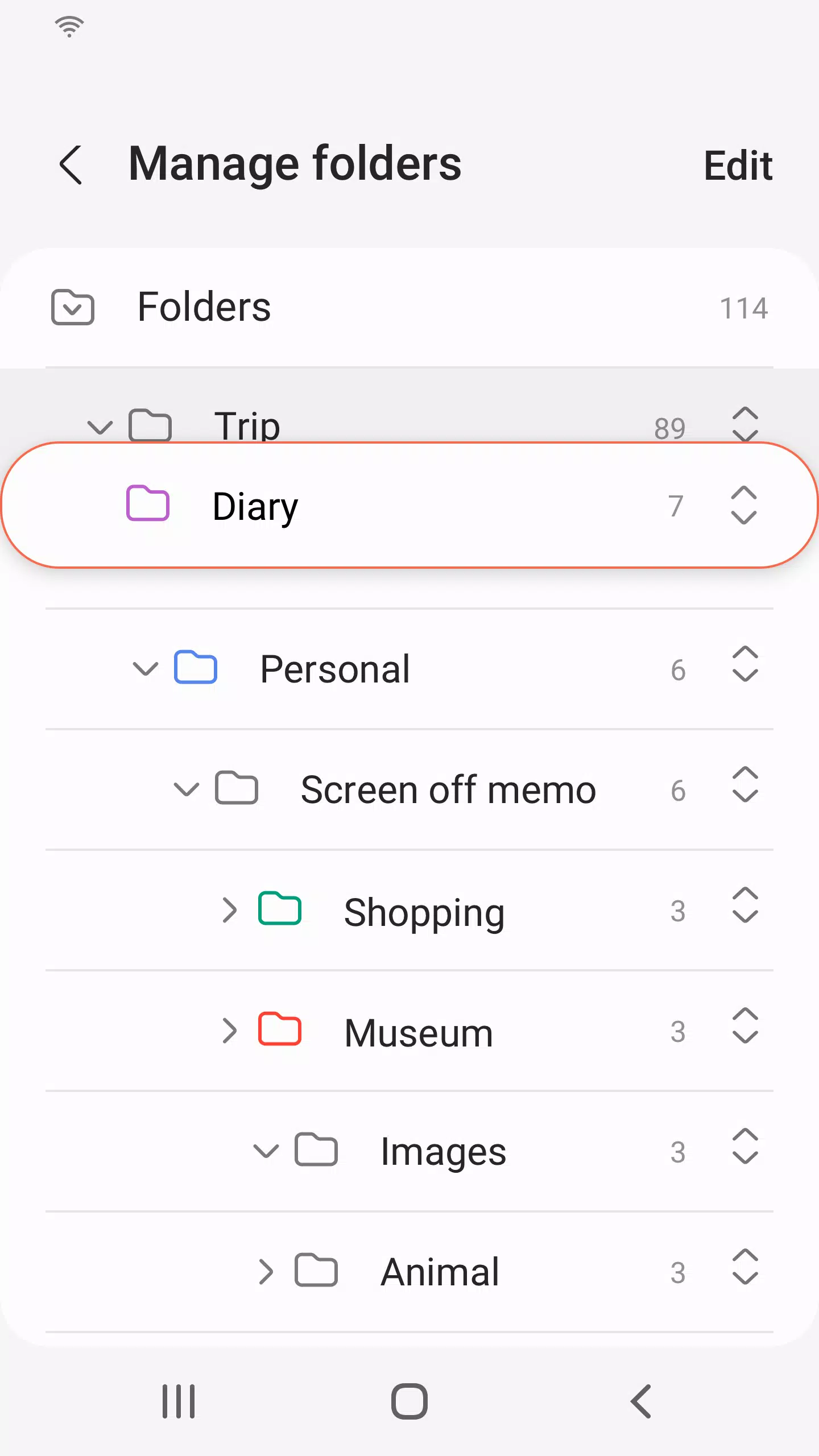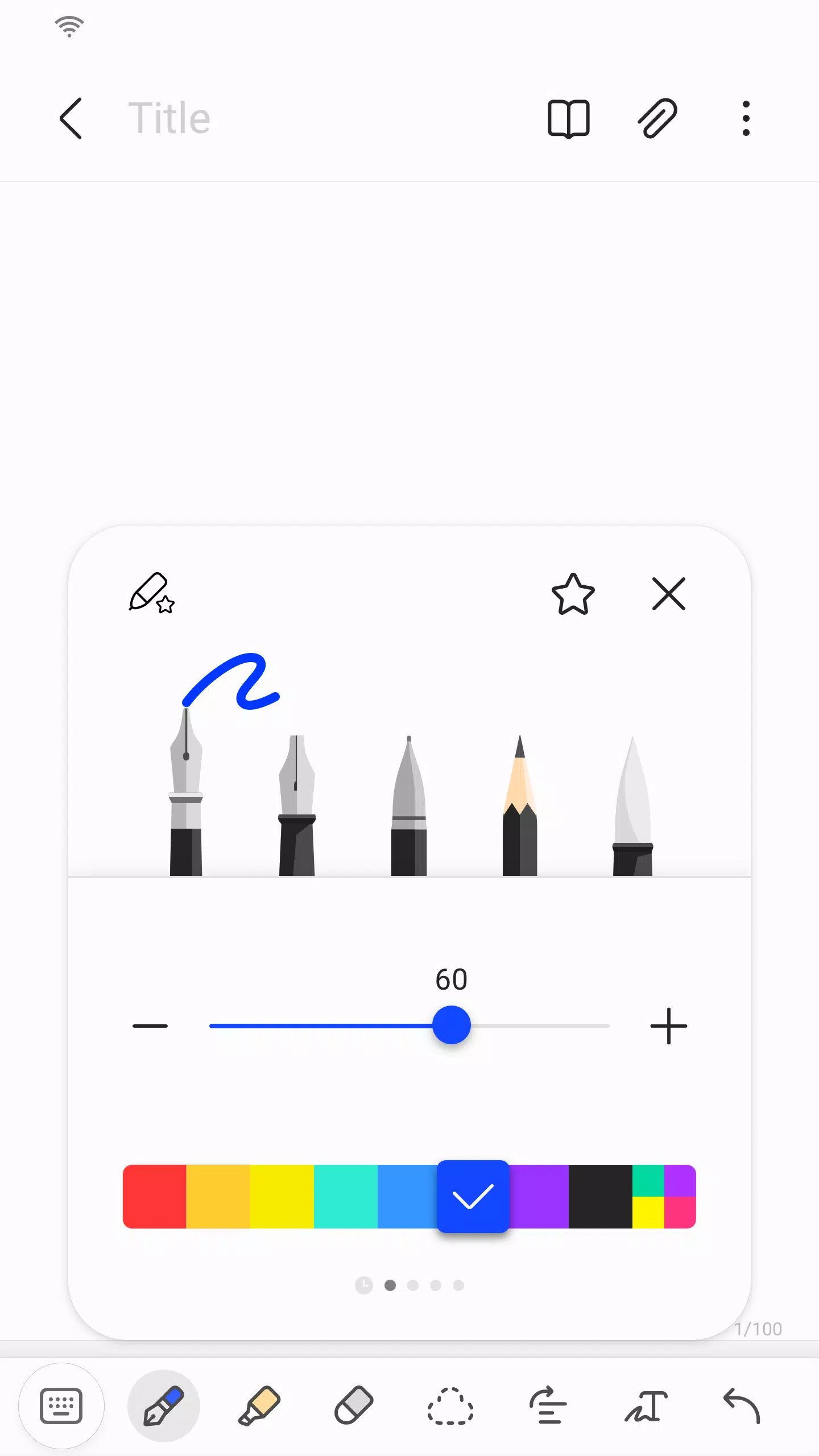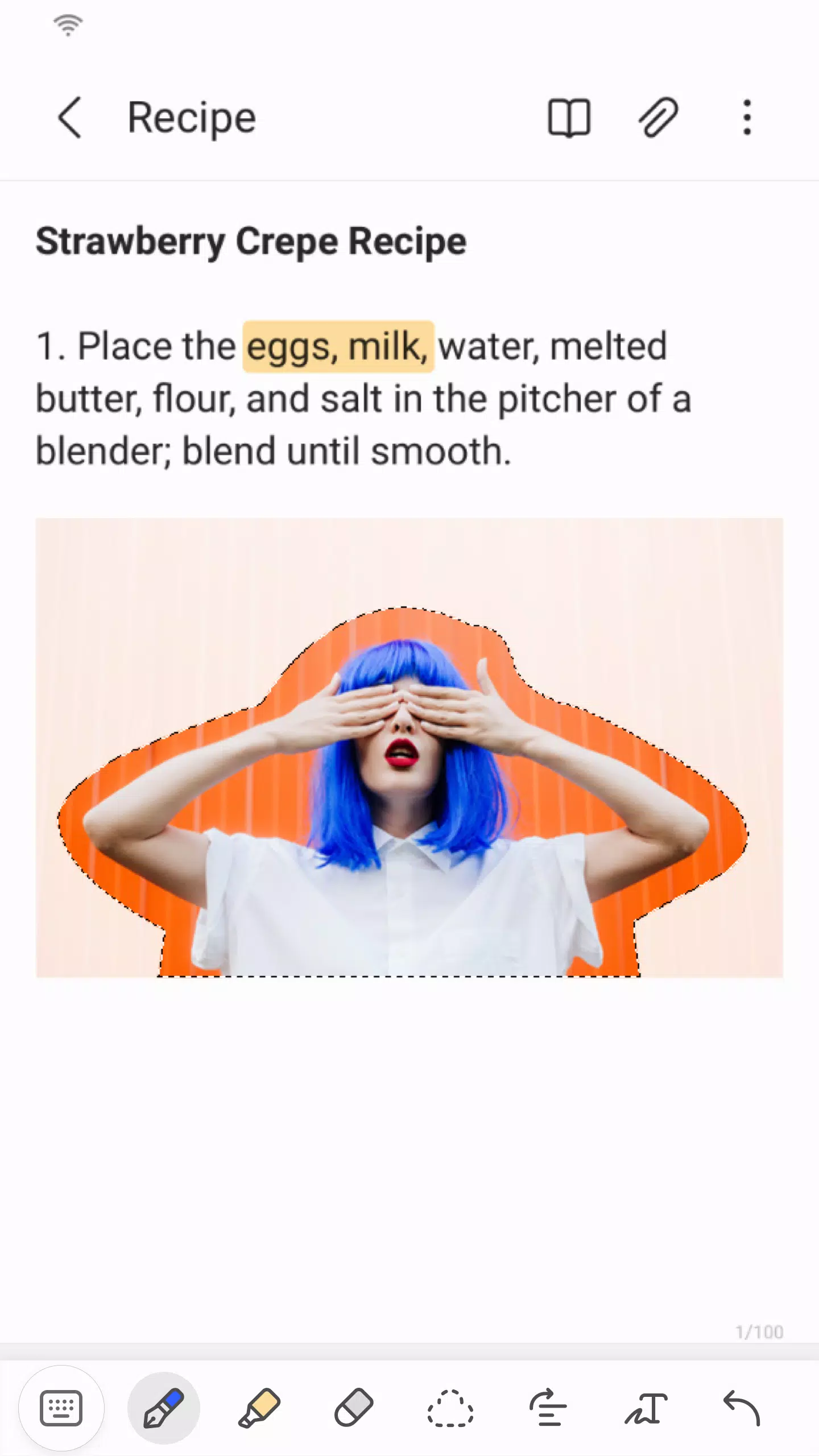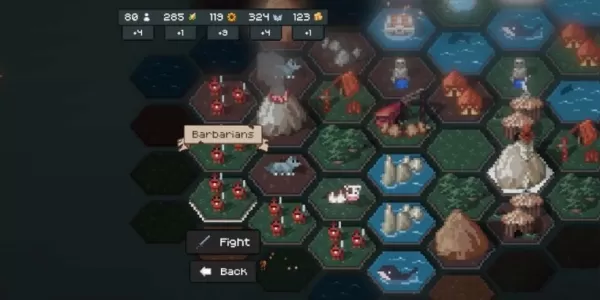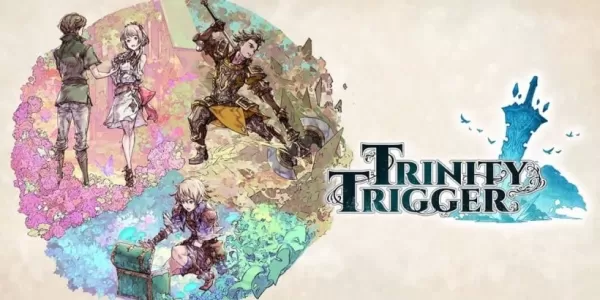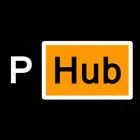Samsung Notes is a versatile tool that empowers you to create and edit documents seamlessly across your mobile, tablet, or PC, and collaborate with others effortlessly. With the S Pen, you can add annotations to PDFs and enrich your documents with images or voice recordings. The app's connectivity extends to various formats like PDF, Microsoft Word, and Microsoft PowerPoint, making it a comprehensive solution for all your note-taking needs.
To start, simply tap the + icon in the bottom right corner of the main screen to create a new note. These notes will be saved with the "sdocx" extension, ensuring compatibility and ease of use.
Protecting your notes is straightforward. From the main screen, tap More Options in the upper right corner, navigate to Settings, and select Lock Note. Choose your preferred locking method and set a password. To lock individual notes, tap More Options on the note's screen and select Lock Note, adding an extra layer of security to your sensitive information.
For those who prefer handwritten notes, simply tap the Handwriting icon while composing a note. Your handwriting will appear directly on the note, offering a personal touch to your documentation. Adding photos is just as easy; tap the photo icon within your note to either take a new photo or load and edit an existing one. You can also enhance your notes with voice recordings by tapping the Voice Recording icon, allowing you to capture audio directly into your notes.
Samsung Notes offers a variety of writing tools to suit your style. By tapping the Pen icon, you can choose from pens, fountain pens, pencils, highlighters, and more, along with different colors and thicknesses. If you need to make corrections, the Eraser icon lets you remove content with precision.
Importing notes and memos from other apps is made simple with the Smart Switch feature, allowing you to transfer data from S Note and Memo saved on other devices. You can also sync your previously created notes and memos using your Samsung account, ensuring your data is always accessible.
Regarding app access permissions, Samsung Notes requires certain permissions to function optimally. Required permissions include access to Storage for saving or loading document files. Optional permissions, which enhance the app's functionality but are not necessary for basic use, include access to Photos and Videos, Notifications, Music and Audio, Phone, Microphone, and Camera. You can enjoy the app's core features even without granting these optional permissions.
What's New in the Latest Version 4.9.06.8
Last updated on Aug 29, 2024
Minor bug fixes and improvements have been implemented. Install or update to the newest version to experience these enhancements!
Screenshot