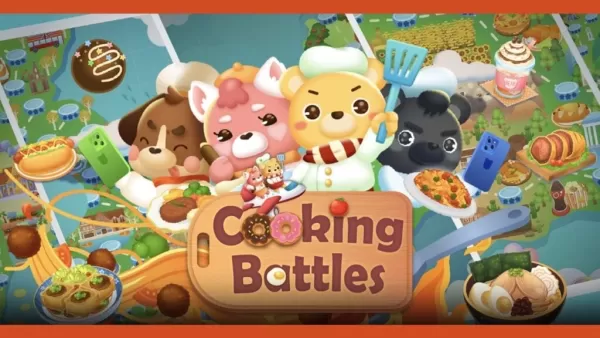Fix Aim Marvel Rivals
Marvel Rivals: Sharpen Your Aim – Disabling Mouse Acceleration and Aim Smoothing
Season 0 of Marvel Rivals has been a hit, allowing players to master maps, heroes, and abilities. However, many players climbing the Competitive Play ladder report aim issues. If your aim feels off, you're not alone. Many players have found a simple solution: disabling mouse acceleration and aim smoothing.
Why is my aim inaccurate? How can I fix it?
Marvel Rivals, unlike many games, doesn't offer an in-game setting to toggle mouse acceleration/aim smoothing. While beneficial for controller users, it often hinders mouse and keyboard players, impacting flick shots and precise aiming. This guide shows how to disable it. Note that this is not considered cheating; it simply adjusts a setting already present in the game files.
Disabling Aim Smoothing/Mouse Acceleration: A Step-by-Step Guide
This process involves modifying a game configuration file. Don't worry; this is a common practice and doesn't involve modding or hacking.
-
Open the Run dialog: Use the Windows key + R shortcut.
-
Navigate to the game settings file: Paste the following path into the Run dialog, replacing "YOURUSERNAMEHERE" with your Windows username (found by navigating to This PC > Windows > Users):
C:\Users\YOURUSERNAMEHERE\AppData\Local\Marvel\Saved\Config\Windows -
Open the file: Press Enter. Locate the
GameUserSettingsfile and open it with Notepad (or any text editor). -
Add the code: At the bottom of the file, add the following lines of code:
[/script/engine.inputsettings] bEnableMouseSmoothing=False bViewAccelerationEnabled=False bDisableMouseAcceleration=False RawMouseInputEnabled=1 -
Save and close: Save the changes and close Notepad. You've successfully disabled mouse smoothing and acceleration, enabling raw mouse input for improved precision.