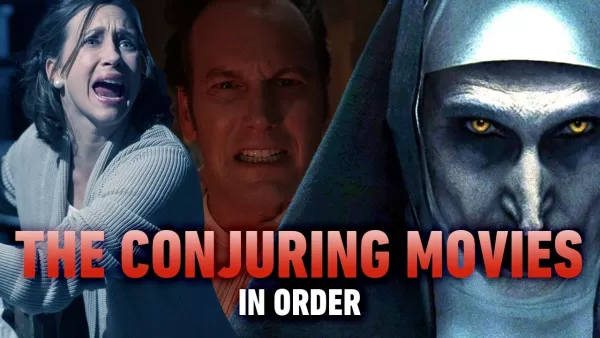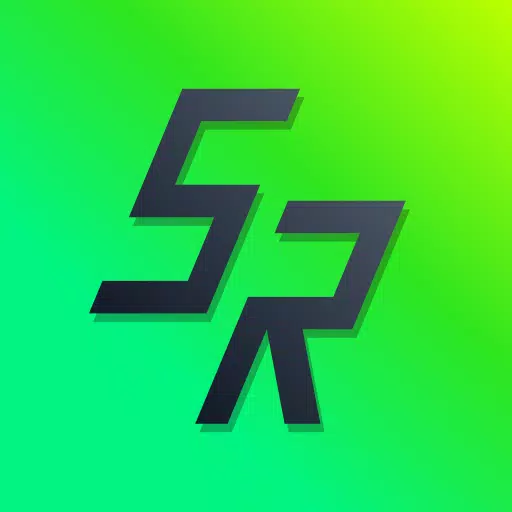Sega CD Emulation Available for Steam Deck
This guide shows you how to play your Sega CD games on your Steam Deck using EmuDeck. The Sega CD, or Mega CD, expanded the Sega Genesis/Megadrive, offering enhanced games with CD-quality audio and FMV sequences. EmuDeck makes this retro gaming experience possible on modern hardware.
Before You Begin: Preparation and Setup
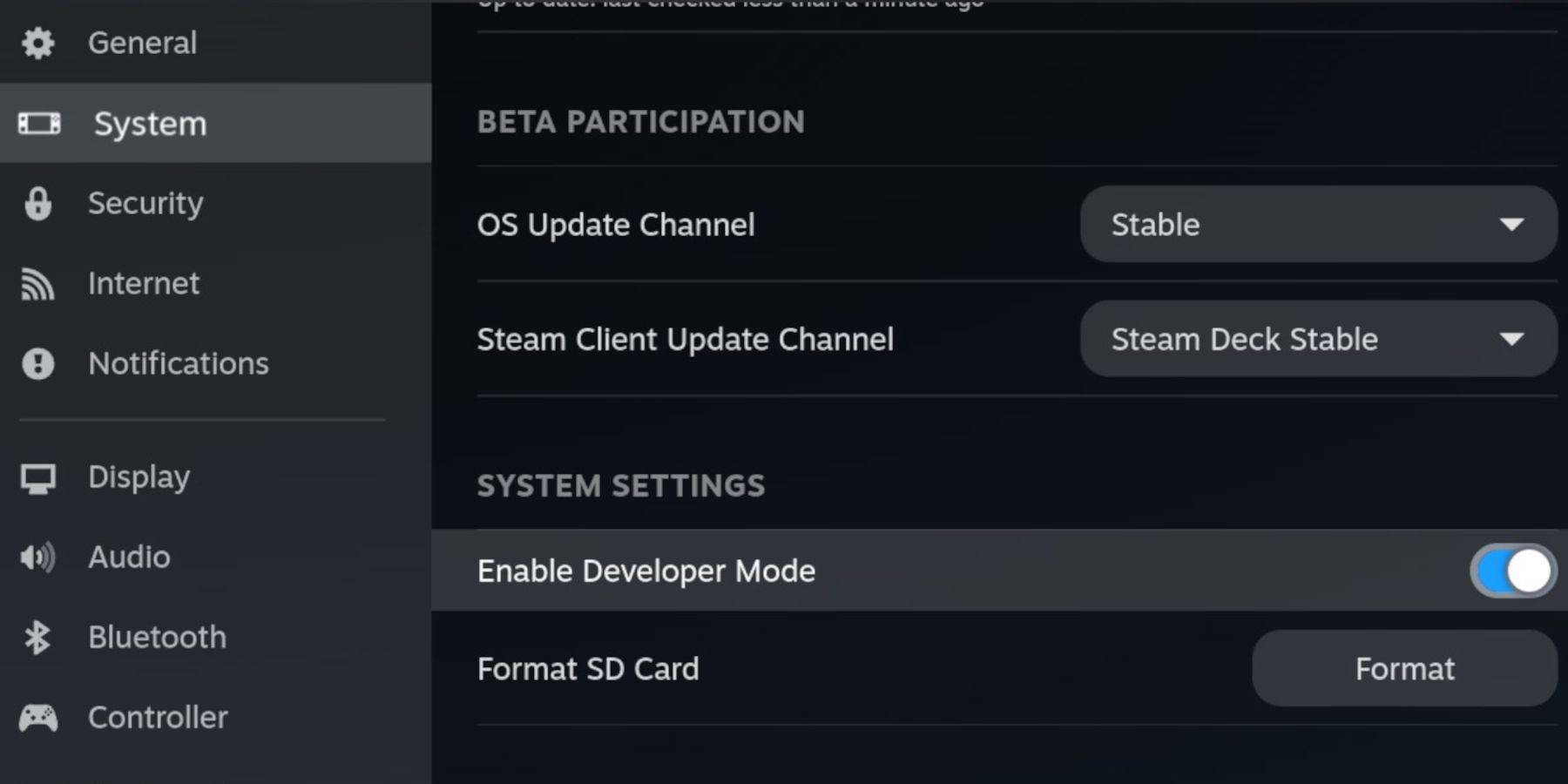
Enable Developer Mode and CEF Remote Debugging on your Steam Deck to ensure compatibility with EmuDeck updates. Instructions:
- Access Steam Menu (Steam button).
- Go to System > Developer Mode and enable it.
- In the Developer menu, enable CEF Remote Debugging.
- Restart in Desktop Mode (Steam button > Power > Desktop Mode).
Essential Items:
- A fast A2 microSD card for EmuDeck and games. (Format it on the Steam Deck: Steam Menu > Storage > Format SD Card)
- Legally obtained Sega CD ROMs and BIOS files.
- Optional: Keyboard and mouse for easier navigation.
Installing EmuDeck
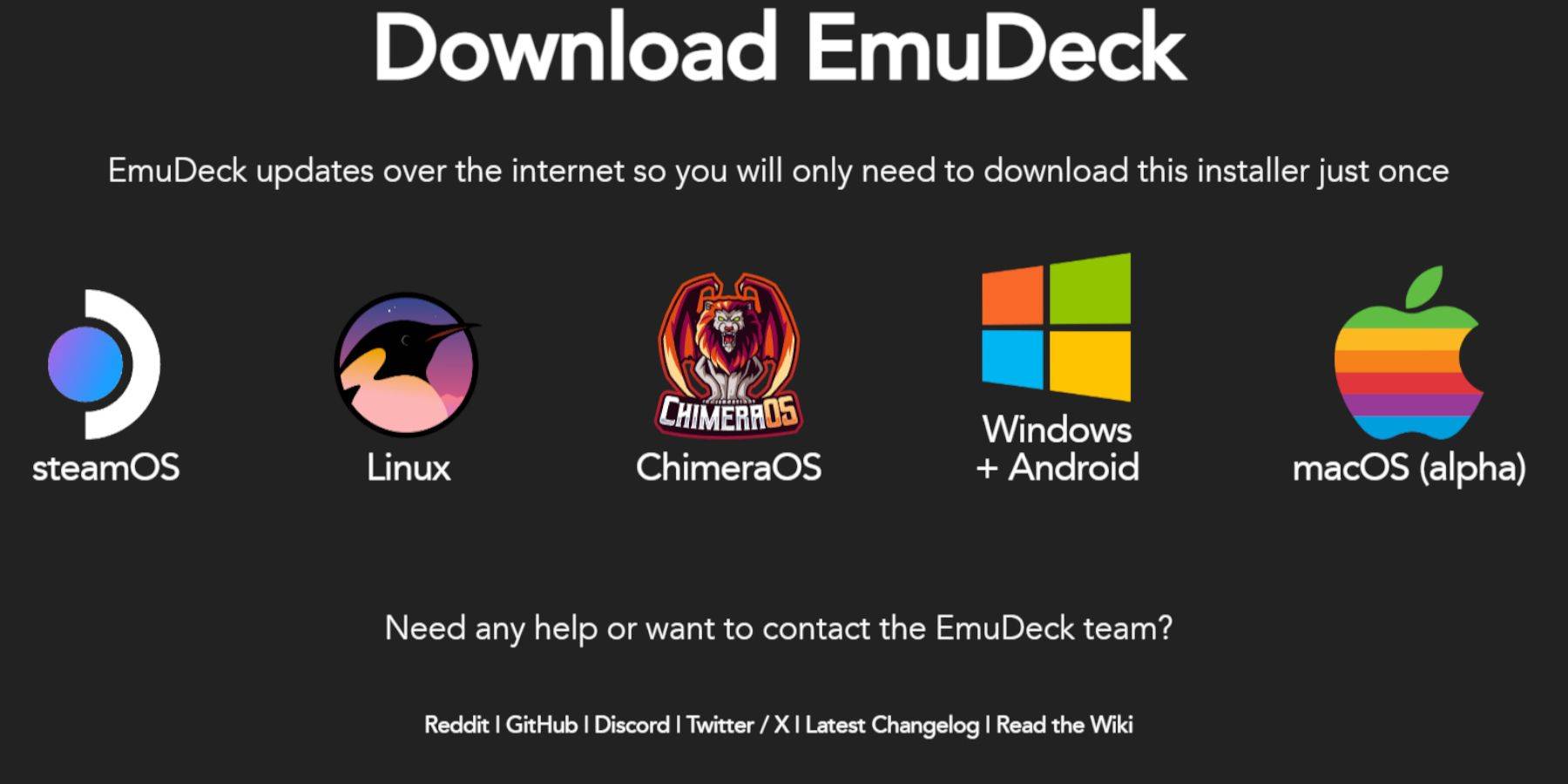
- Switch to Desktop Mode.
- Download a browser (from the Discovery Store), then download EmuDeck. Choose the SteamOS version.
- Run the installer, select "Custom," choose your SD card as the installation location, select your Steam Deck, and select RetroArch, MelonDS, Steam ROM Manager, and Emulation Station (or all emulators).
- Complete the installation.
Transferring Sega CD Files
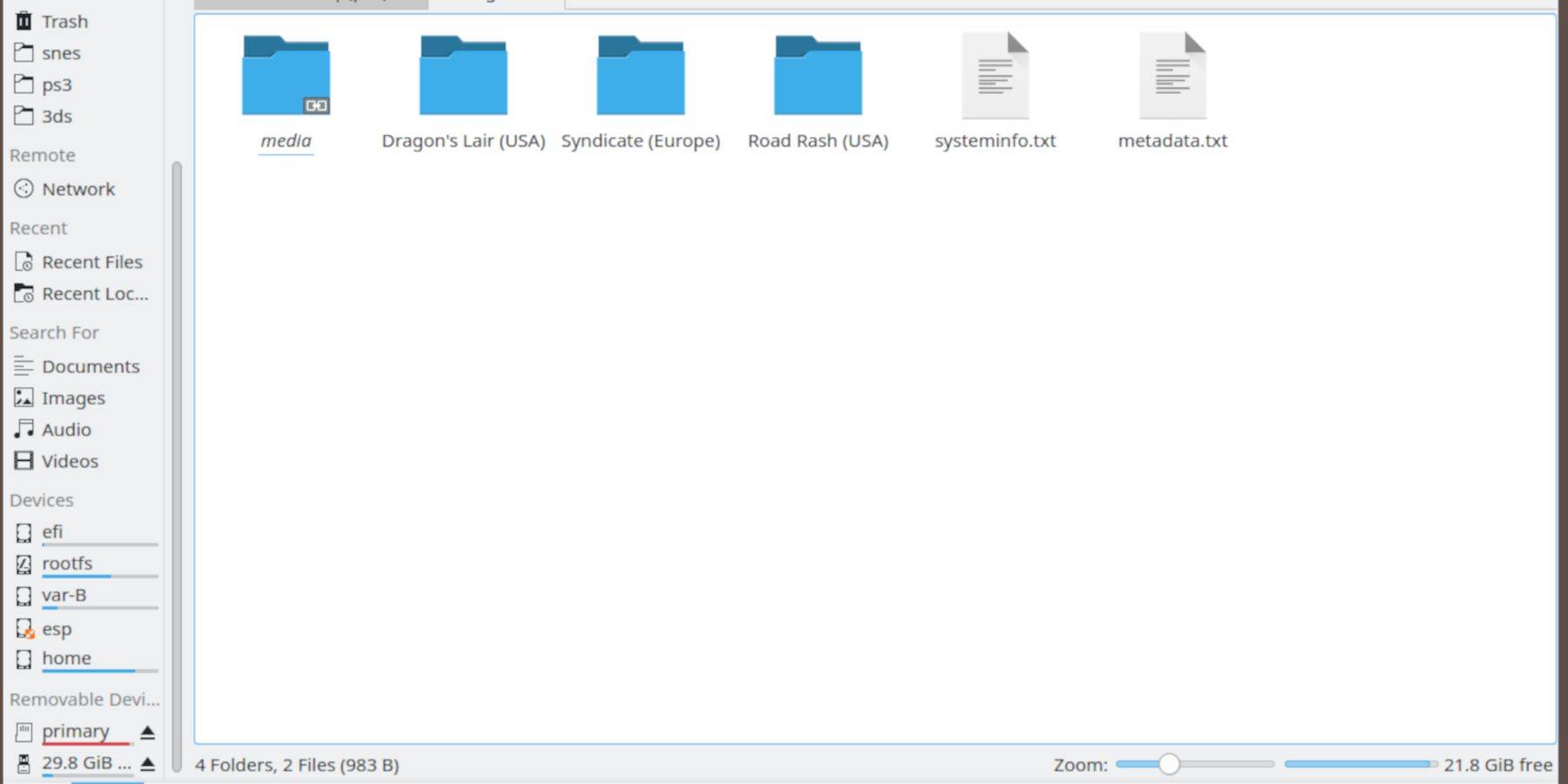
- Use the Dolphin file browser (in Desktop Mode) to access your SD card (Primary).
- Navigate to
Emulation/BIOSand transfer your BIOS files. - Navigate to
Emulation/ROMS/segaCD(ormegaCD) and transfer your ROMs.
Adding ROMs to Steam ROM Manager
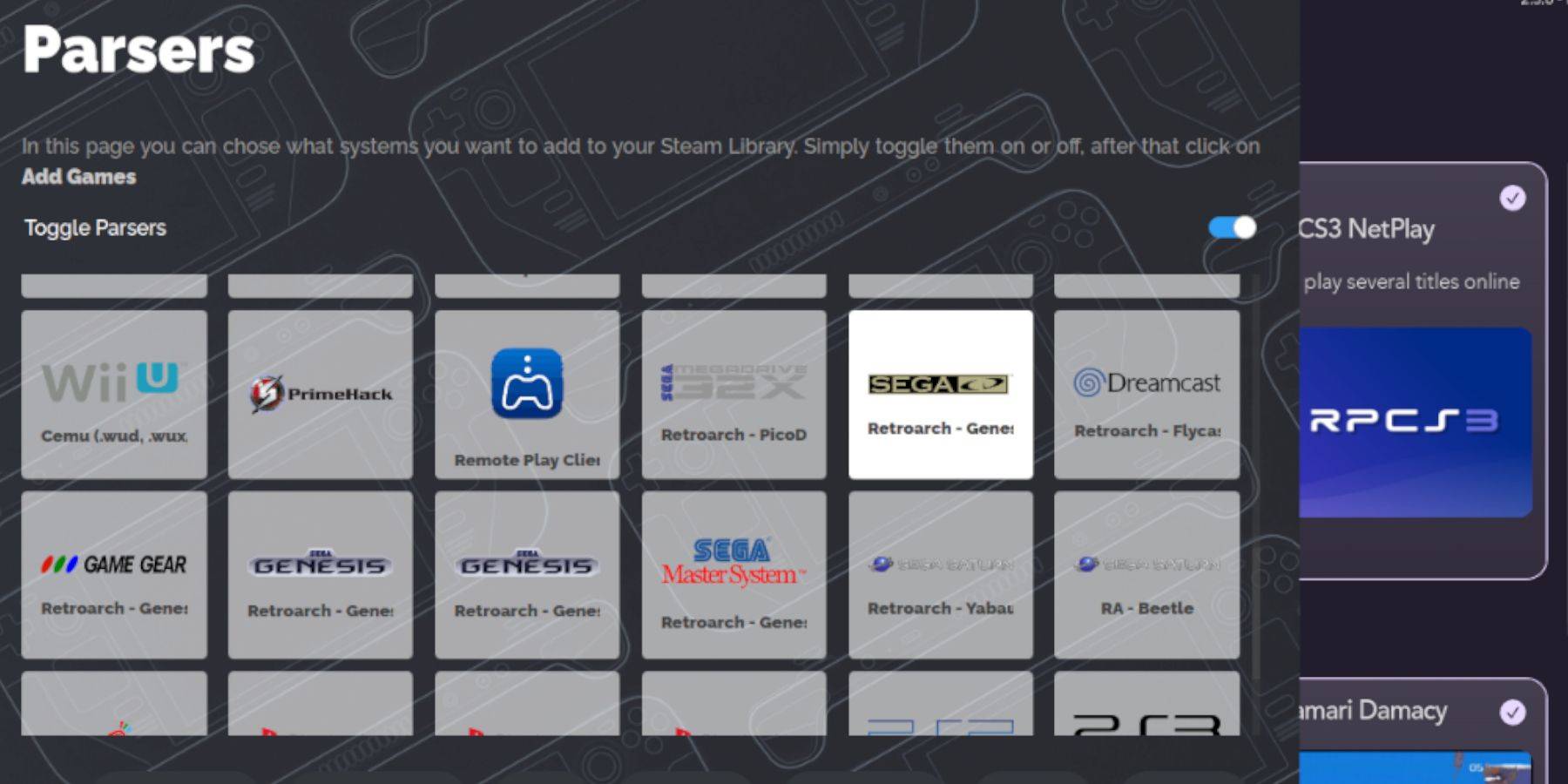
- Open EmuDeck and launch Steam ROM Manager.
- Follow the on-screen prompts, adding your Sega CD games. The manager will organize your games and download covers.
Fixing Missing Covers
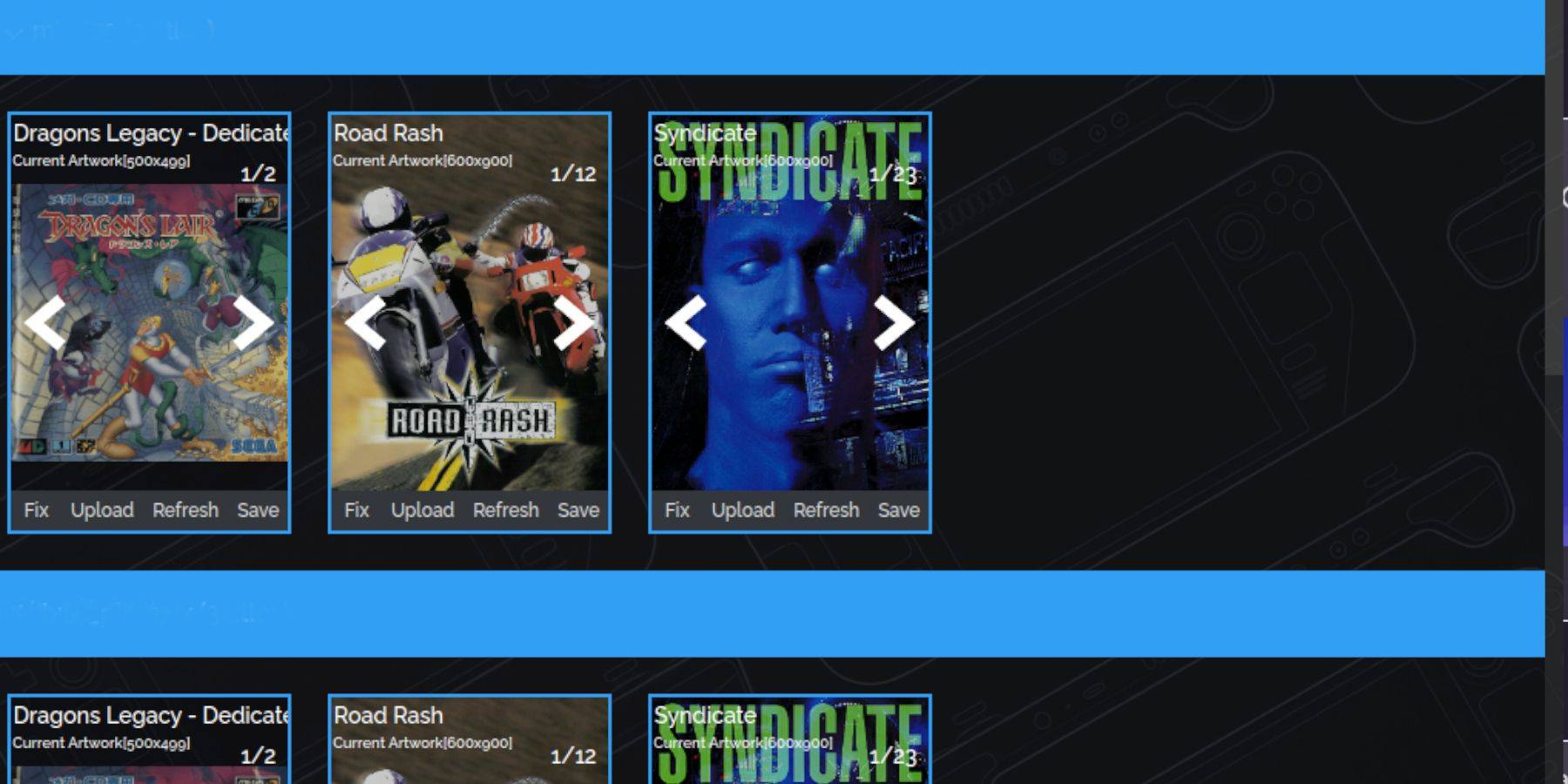
If covers are missing, use Steam ROM Manager's "Fix" function to search and download them. Manually upload covers if needed.
Playing Your Games
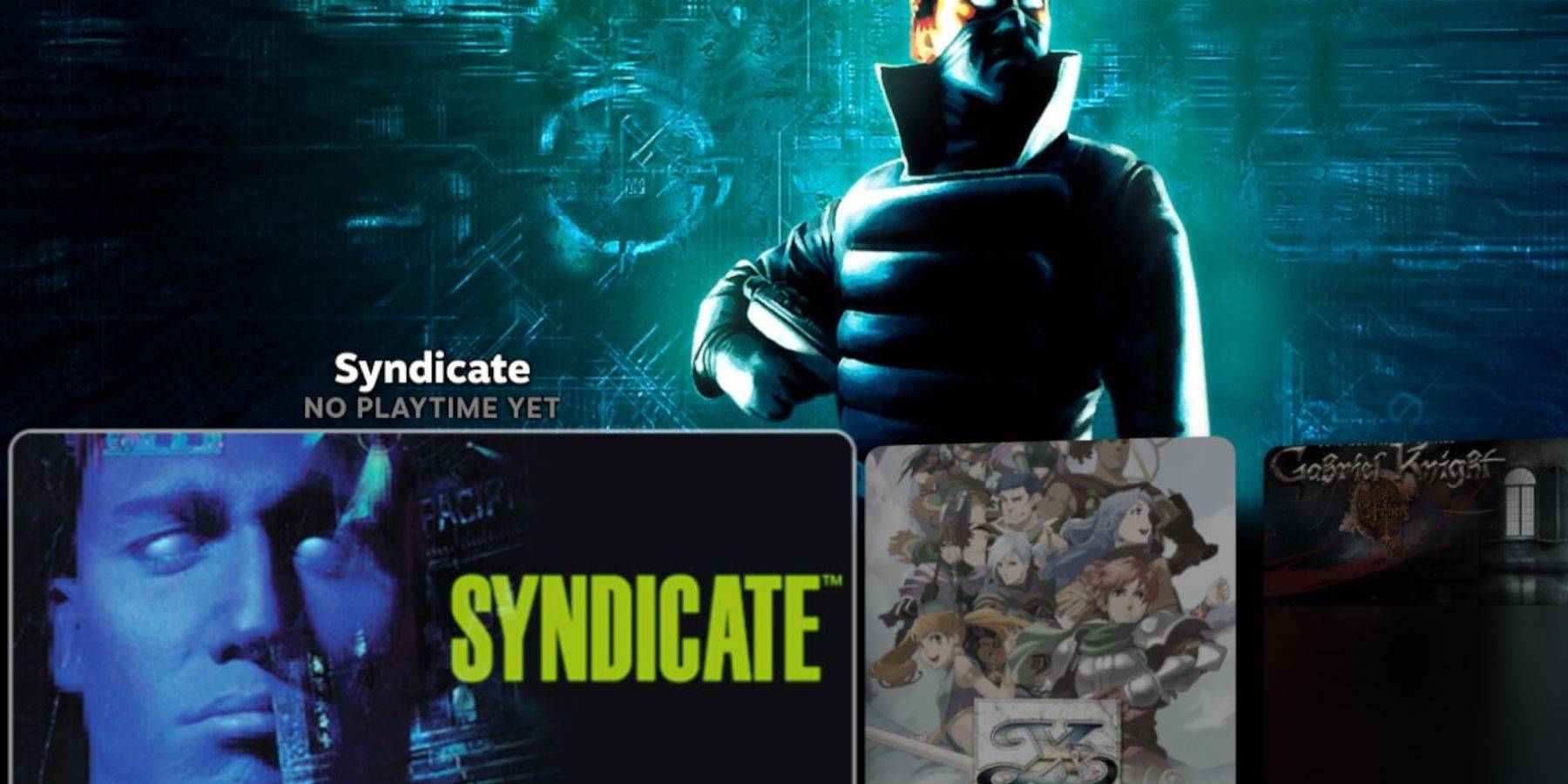
Access your Sega CD games through Steam's Gaming Mode: Steam button > Library > Collections > Sega CD. Alternatively, use Emulation Station (Steam button > Library > Non-Steam) for a different library view, especially helpful for multi-disc games. Use Emulation Station's scraper to improve metadata and artwork.
Enhancing Performance with Decky Loader and Power Tools
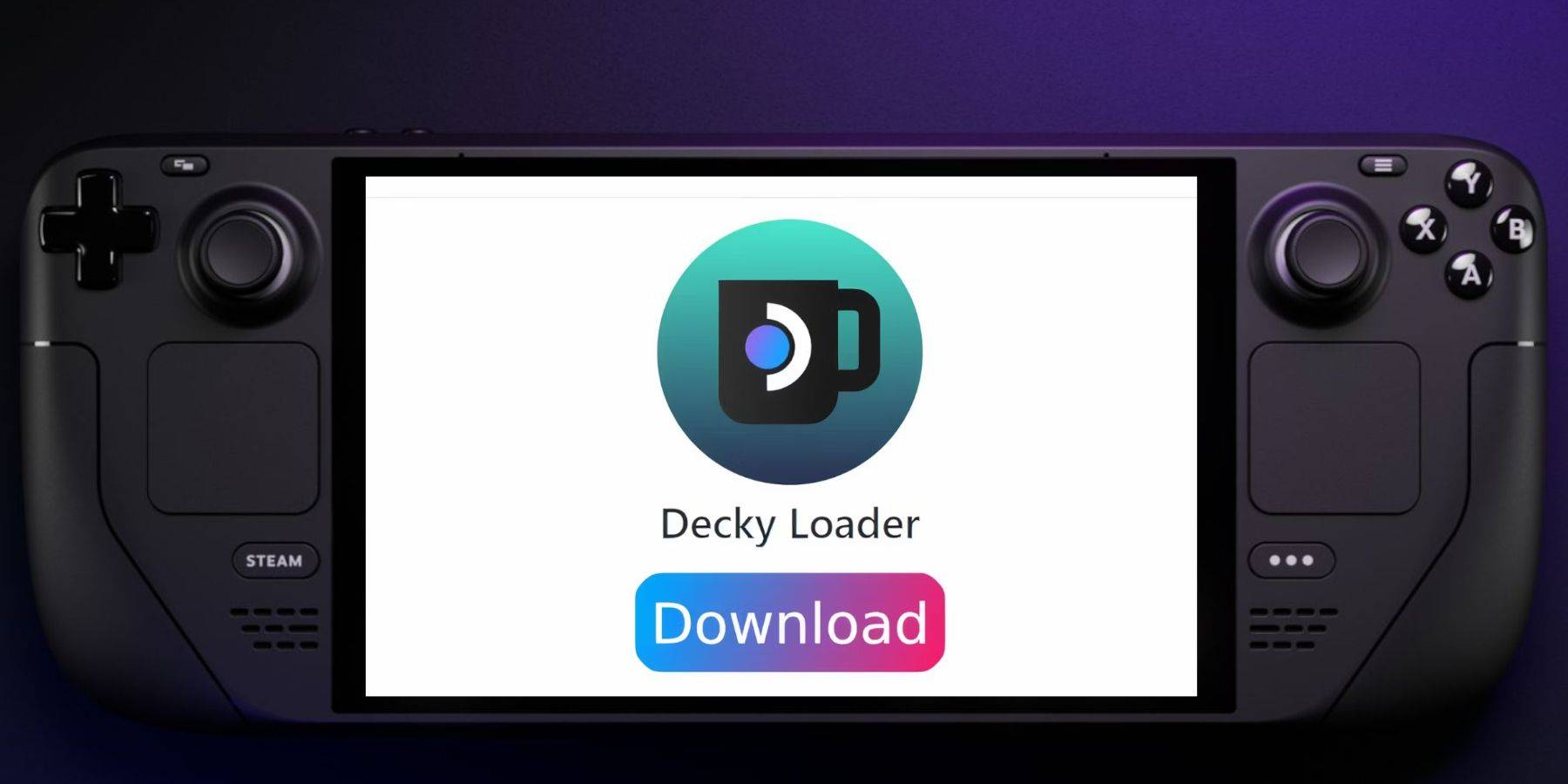
Install Decky Loader (from its GitHub page) for improved emulation performance. Then, use Decky Loader to install Power Tools. Optimize settings within Power Tools (disable SMTs, set threads to 4, adjust GPU clock) for optimal performance.
Restoring Decky Loader After a Steam Deck Update
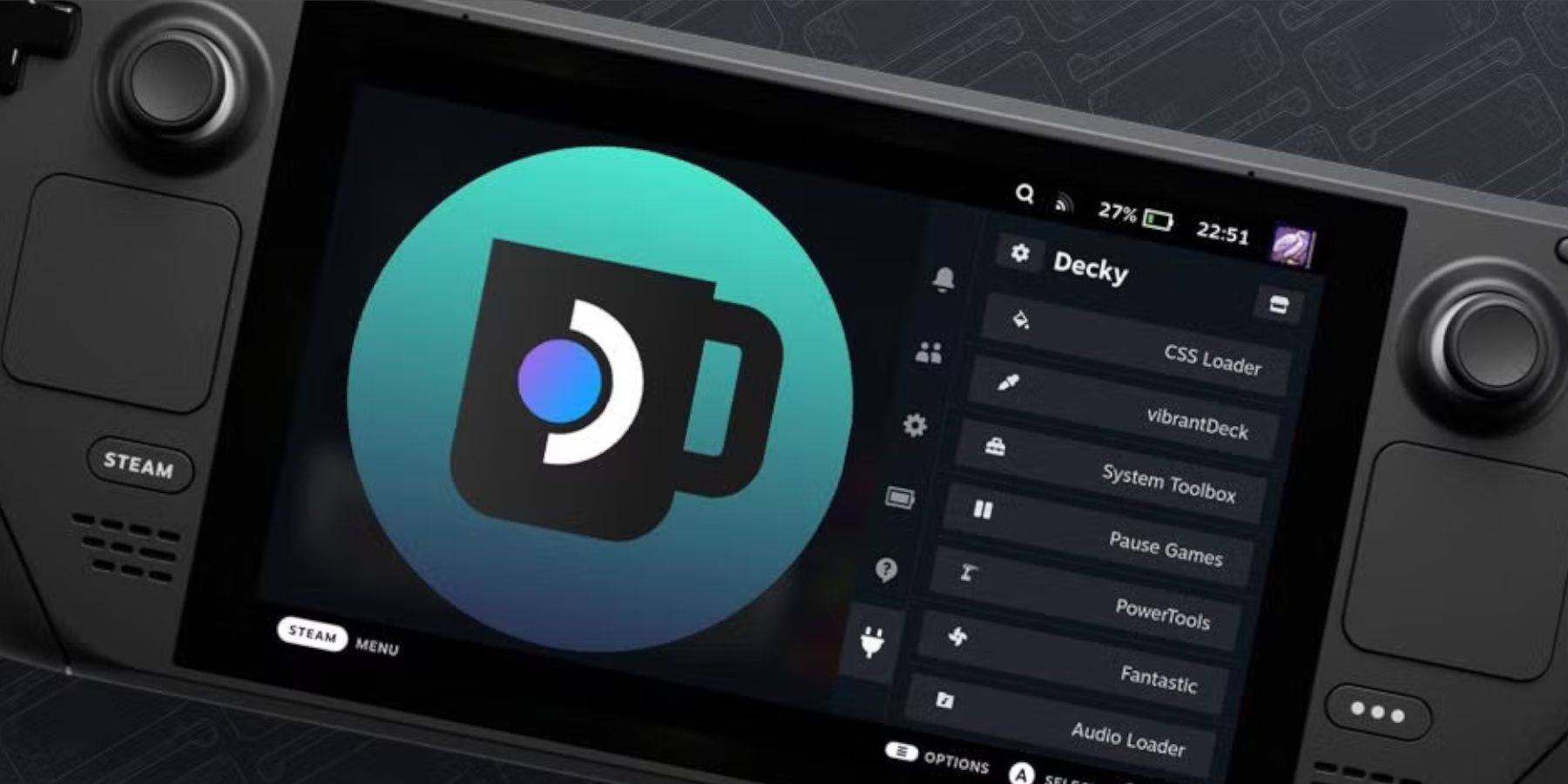
If Decky Loader is removed after a Steam Deck update, reinstall it from its GitHub page using the instructions provided.
Enjoy your Sega CD games on your Steam Deck!