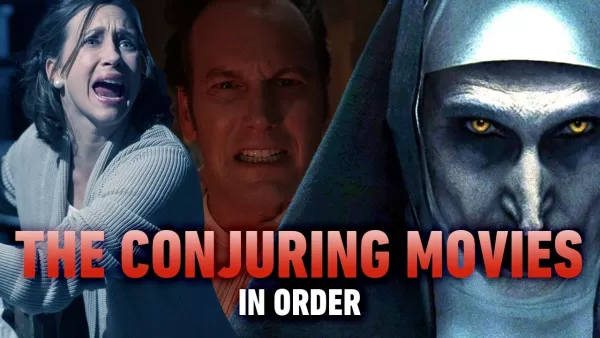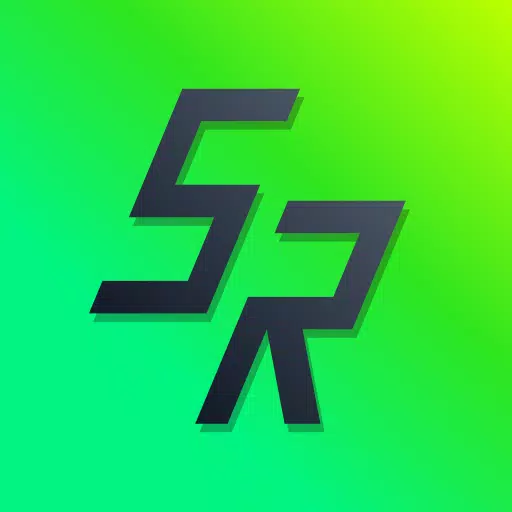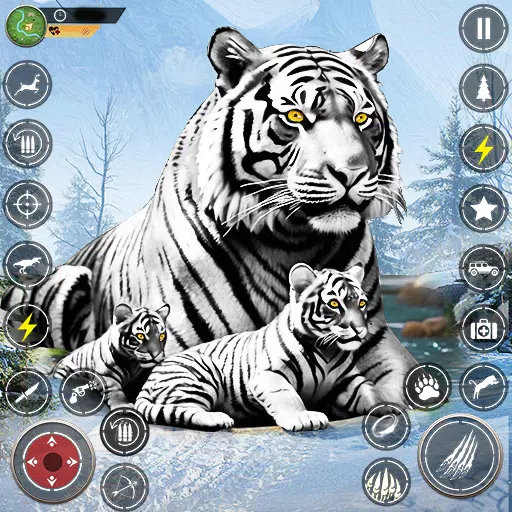CoD Black Ops 6: How to Turn Off Kill Effects & Killcams

Call of Duty: Black Ops 6: Disable Killcams and Flashy Kill Effects for a Smoother Gameplay
Call of Duty: Black Ops 6, a top-tier title in the franchise, offers intense multiplayer action. Its highly customizable settings allow players to tailor their experience. This guide helps you disable killcams and over-the-top kill effects for a more focused gameplay.
Turning Off Killcams
Killcams, a long-standing Call of Duty feature, show the killer's perspective after your death. While helpful for learning enemy positions, constantly skipping them can be tedious. Here's how to disable them:
- In the multiplayer menu, access the Settings using the Start/Options/Menu button.
- Navigate to the Interface settings.
- Locate the "Skip Killcam" option and set it to "Off".
Now you won't see killcams automatically. If you want to review a specific death, simply hold down the Square/X button after being eliminated.
Disabling Flashy Kill Effects
Many weapon skins, obtainable via the battle pass, include unique and sometimes extravagant kill animations. These can range from laser beams to explosions, and some players find them distracting. Here's how to tone them down:
- Access the Settings menu from the multiplayer screen using the Start/Options/Menu button.
- Scroll down and select Account & Network settings.
- Under the content filter settings, find "Dismemberment & Gore Effects" and toggle it off.
This will remove the more dramatic kill animations associated with certain weapon skins, returning the game to a more traditional visual style.
Quick Links